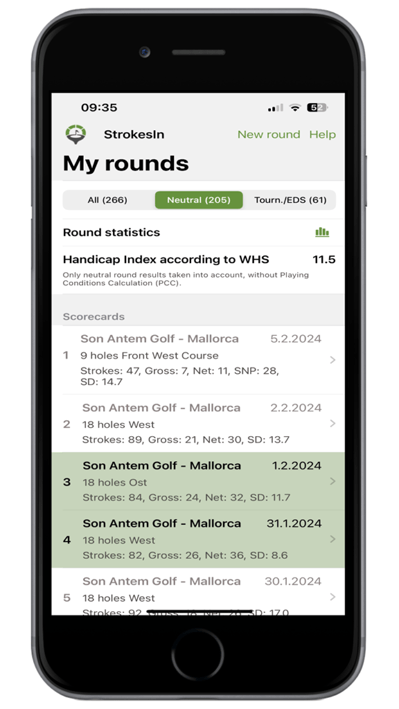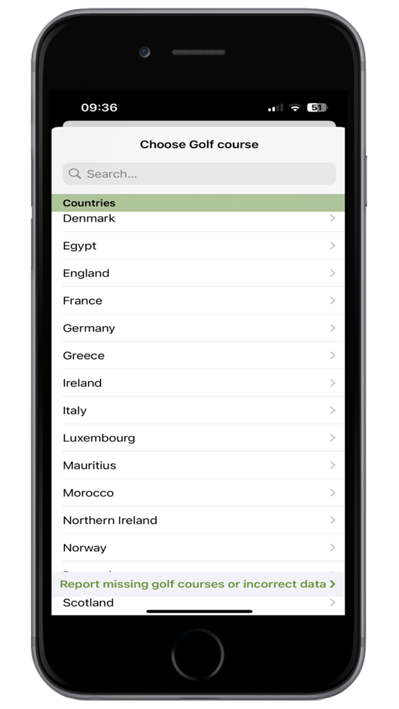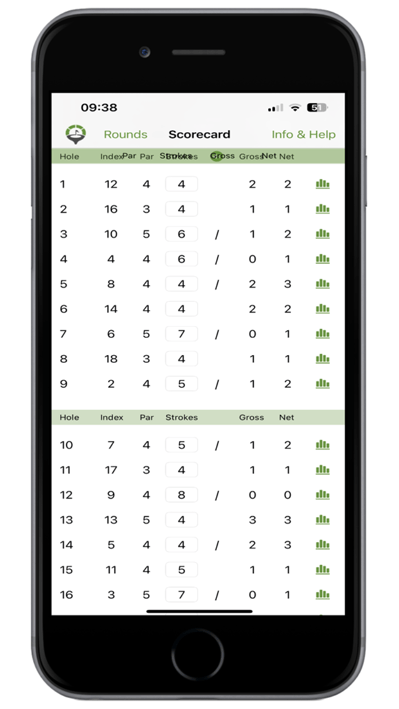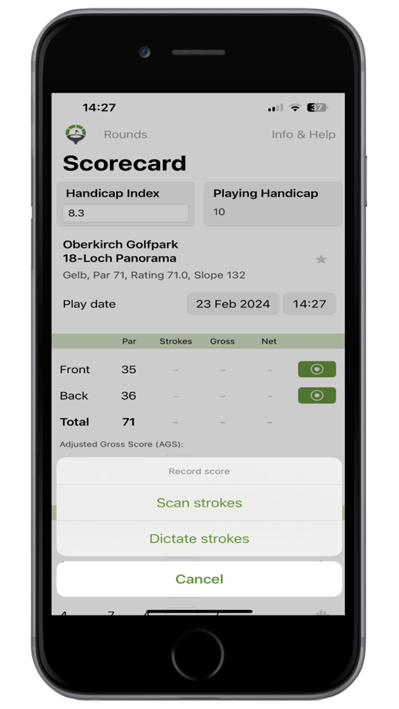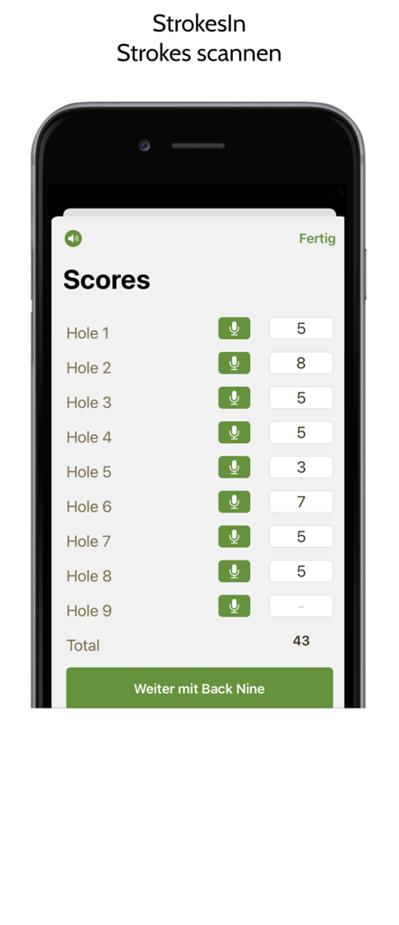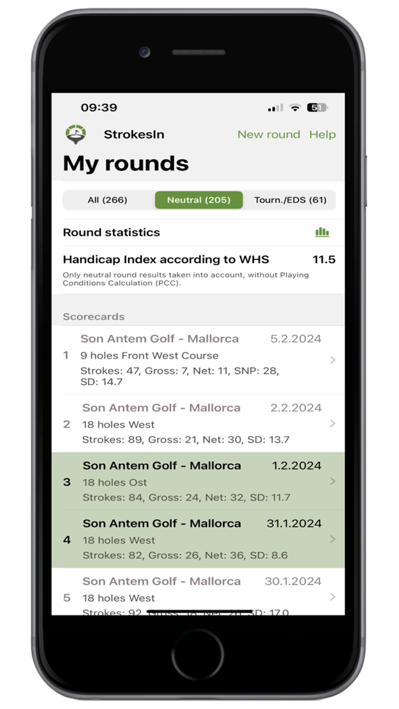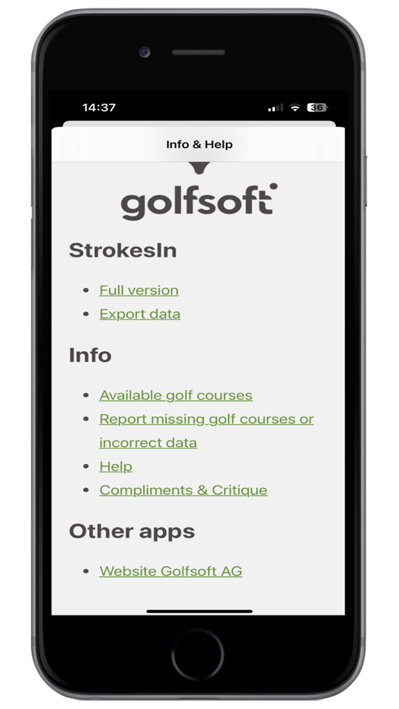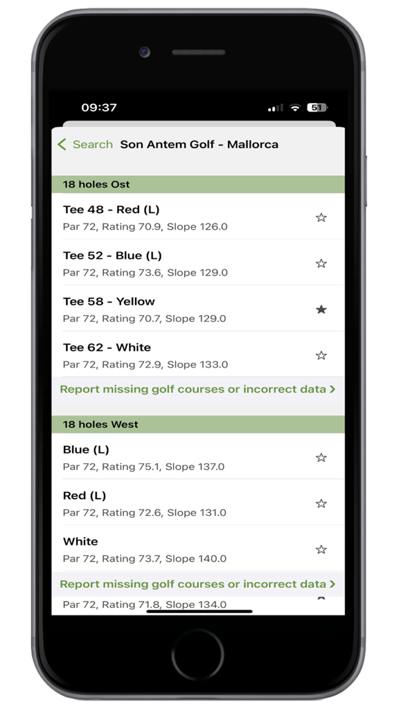
After selecting the golf course, you can choose the specific course and which
tee box you want to play from. The golf courses are stored in the database
with their corresponding data.
- Click on the star icon to add a course
to your favorites list.
Note: If the golf course data is incorrect,
a course or tee box is missing, you can notify us of the changes using this link.
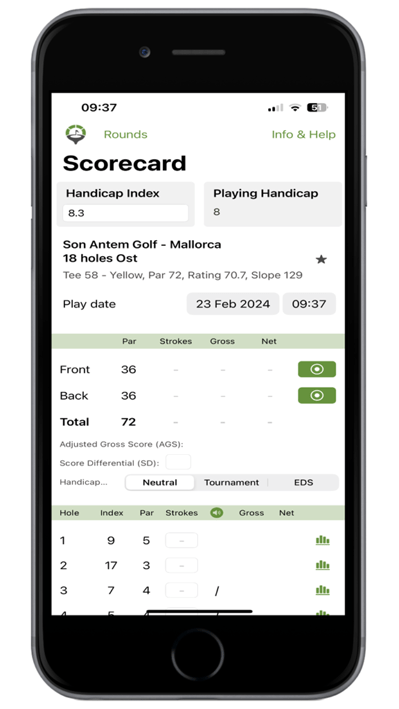
Scorecard
After selecting the golf course, the
scorecard will be generated.
Handicap Index: Complete the scorecard with your current handicap index.
The course handicap is calculated
and displayed based on your handicap
index and the selected golf course.Rounds: Go back to the "My Rounds" page.
Info: Help and Information.
New: Select a new golf course.
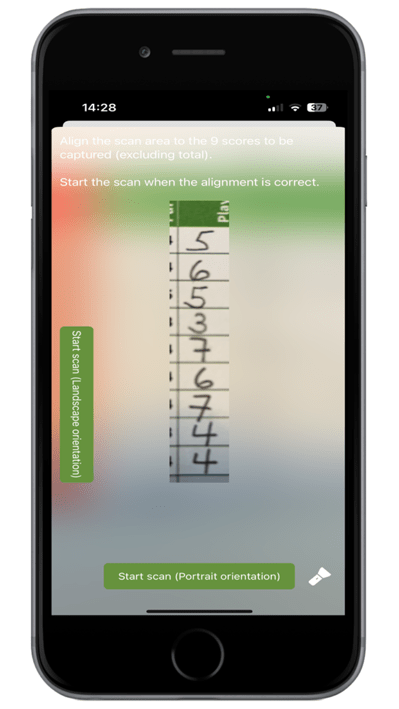
Scan Mode
If you prefer to write your scores by
hand on a scorecard, you have the
option to scan your scores into the scorecard after your round.
Note: To ensure accurate scanning of the numbers, please keep the following in mind:
Writing: Enter the numbers within the designated fields. Write legibly and use
clear numbers. A dash result can be recorded with a diagonal or vertical dash.
A 0 (zero) can also be interpreted as a
dash.Lighting Conditions: Strong sunlight, shadows, etc. can make the scanning process more difficult.
Alignment: Align the scanning area so
that only the 9 relevant numbers (in focus) are visible in the scanning area.
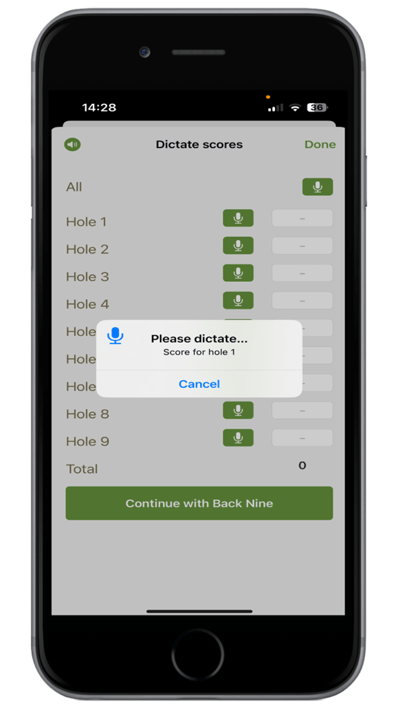
Dictation mode
You have two options to record your hits using the dictation mode. All: If you want to record your
All: If you want to record your
strokes by hand on a scorecard
and dictate them all after the round.
 Individually per hole: You can dictate each hole individually during the
round.
Individually per hole: You can dictate each hole individually during the
round.
The app must not be closed after dictating, otherwise the numbers already dictated will be lost.
A dash will automatically appear on the scorecard.
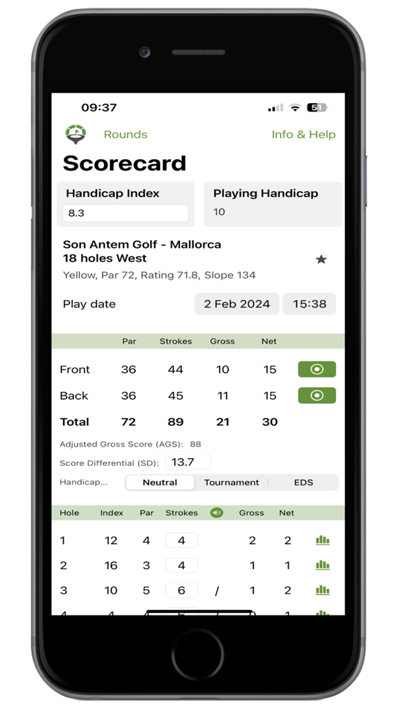 After you have recorded your strokes
After you have recorded your strokes using either of the methods, the app calculates your played result (score)
through StrokesIn.
- In detail, you can see the number of
strokes, gross and net score. - As required by the World Handicap System (WHS), the Adjusted Gross Score (AGS) and the Score Differential (SD) are calculated and displayed.
history list.
Neutral: The result has no effect on the calculation of the current Handicap Index.
Tournament: The result has an effect
on the calculation of the current Handicap Index.
EDS: The result has an effect on the calculation of the current Handicap Index.
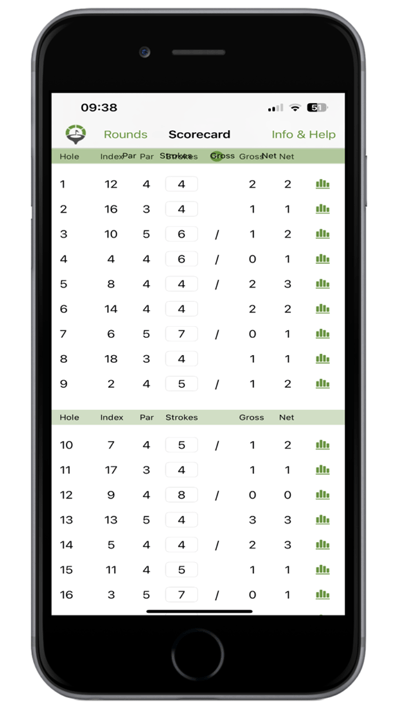 In detail, you can see the recorded strokes and points achieved per hole.
In detail, you can see the recorded strokes and points achieved per hole. You can have holes 1-18 read out for verification.
You can have holes 1-18 read out for verification.- Correction of number of strokes is possible afterwards via keyboard input.
- Manual correction of the Score Differential (SD) is possible after adjusting the PCC (Playing Conditions Calculation) factor for a tournament. To do this, select the input field and make the changes using the keyboard input.
Scorecards with recorded strokes or manually entered Score Differential
(SD) are added to the history list.
- The best tournament or EDS results, which are used to calculate the Handicap Index, are highlighted in green.
- The calculation is based on the World Handicap System (WHS).
- By selecting an entry, you can access the details on the scorecard.
- Delete individual entries by swiping them to the left.
of the respective golf association.
To do this, use the manual input option for the Score Differential (SD) on the scorecard.
If you have not yet played 20 handicap-relevant rounds, use the WHS entry for golf courses.